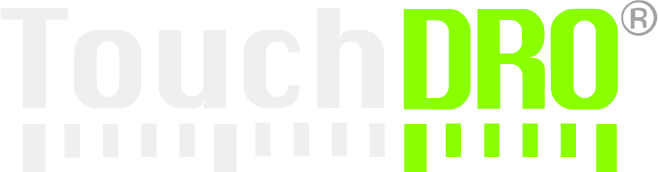DIY DRO Build Overview
TouchDRO is a DIY DRO project, and as such requires some assembly and setup before it can be used. Depending on your choice of the DRO scales and the controller, the total time can range from about an hour to a good part of a weekend. This includes the app installation, final assembly of the controller, app configuration and scale installation and calibration. This page provides a quick overview of each step involved in getting a working setup.
Step 1 - Select DRO Scales
TouchDRO supports majority of the modern DRO scales currently on the market. This includes inexpensive capacitors, "Chinese" DRO scales, iGaging/Shahe/AccuRemote "Remote DRO" scales, glass/magnetic DRO scales, and even rotary encoders. The choice of scales comes down to your budget, required accuracy, etc. Refer to the Understanding DRO Scale Parameters page to learn what factors to consider when choosing the scales.
Glass and Magnetic Scales
TouchDRO firmware supports Glass and Magnetic DRO scales that output either differential (RS-422, also known as TIA/EIA-422) or single-ended (TTL) 5V quadrature output. Practically all Chinese Glass and magnetic scales fall under this category, along with majority of modern scales from other manufacturers. If you are not sure that your scales are supported, look in the scale's user manual for the pin function diagram. If pin functios include +5V, 0V, A and B (and optionally R, Z, A', B', R', Z') the scale is more than likely is supported. On the other hand, if you see pins pins with negative voltage (i.e. -5V), voltage other than 5V (i.e. 7V, 24V), pins with labels "Data", "Signal", "Excitation", the scales are not supported.
Capacitive Scales
TouchDRO supports vast majority of generic capacitive scales on the market, including iGaging EZ-View DRO+, iGaging Absolute DRO+, Shahe "Remote DRO" scales and many others. To ensure that the scales you purchase or are planning to purchase are supported, please refer to the Compatible Capacitive DRO Scales page to confirm that they are supported.
Step 2 - Purchase or Build a Scale Adapter
Depending on the type of scales you have chosen, you will need to buy a TouchDRO scale adapter or build a DIY DRO adapter to connect them to the application. The DRO adapters's main job is to interpret and keep track of raw pulses coming from the scales and convert them to a position the app can display. Thus the choice of the adapter will be dictated largely by your selection of the scales.
Step 3 - Obtain a Compatible Tablet
TouchDRO will work on Android devices running Android 5.0 or newer operating system. Over 99% of all Android currently in use satisfy this requirement. That said, it's advisable to obtain a tablet that can run a more modern OS (Android 10 or newer), since they are much more secure, stable, and generally perform better.
In addition to the operating system, screen size is another major consideration. While the app will work on a smaller screen, the recommended size is at least 7" with at least 800 pixels along the longer axis.
Step 4 - Install TouchDRO Application
As mentioned before, TouchDRO is an Android application and can thus be installed from Google Play Store. The basic version of the application is completely free (of charge or ads), but unless you already have one, you will need to create a free Google account to access the Play Store. The process takes only a few minutes and is described in more details on the TouchDRO Installation page.
Step 5 - Pair the Adapter
Similar to any other BlueTooth device, your TouchDRO adapter will need to be paired to the Android tablet. This consists of powering up the controller and adding it to the list of paired devices via Android's BlueTooth settings page. Once the controller is found, the tablet will prompt for a pairing code, which is set to 1234 for all TouchDRO controllers.
Step 6 - Perform Initial Setup
TouchDRO is very flexible and can support many different scale resolution, machine types and setups. Therefore, when first installed the settings will be almost certainly incorrect for your particular setup. Before proceeding further, it's important to tell TouchDRO what your particular setup should be. This includes setting approximate scale resolution and direction, number of axes, axis input mapping, display font, etc. Application settings are covered in depth on the TouchDRO Initial Configuration page.
Step 7 - Finish and Bench-test The Setup
Depending on which adapter you purchased or built, you will need to do some final assembly. For a "Ready-to-Go" board it will require making some sort of enclosure and plugging in the scales. On the other end of the spectrum is a scratch-built DIY DRO adapter, which will require a fair bit of soldering. To ensure smooth sailing, please take a look at the Avoiding Common Problems page.
Once the final assembly is completed, it's a good idea to verify all connections and bench-test the setup. Nine out of ten times everything will come together as expected and you will see the reading changing on the screen. Should you run into trouble, the TouchDRO Troubleshooting page covers most common issues.
Step 8 - Mount the Scales
Once you have confirmed that the DRO works on the bench, it's time to mount the scales on your machine, build or buy a bracket for the tablet and find a mounting spot for the adapter. For glass/magnetic scale mounting you will need to refer to your scale's manufacturer documentation, which usually covers this topic. For capacitive scales you will need to use your imagination to find a setup that works for you. Since these scales are more sensitive to electrical interference, following the steps outlined on the Avoiding Common DRO Scale Problems page will make the setup more reliable.
Step 9 - Calibrate your DRO
Once the scales are mounted, it is necessary to calibrate the DRO in order to obtain the best accuracy. Calibration minimized any linear errors introduced during manufacturing, especially when it comes to less expensive scales. More importantly, it eliminates any cosine error when the scales aren't mounted 100% parallel to the axis of travel. For instance, a scale mounted at 0.1 degree off parallel will have an error of 0.020" over 12 inches of travel.
Calibration process is pretty simple and great results can be achieved with a dial test indicator and a set of 1-2-3 blocks. The details can be found on the DRO Scale Calibration page.
Step 10 - Play With the DRO
Seriously, before using the DRO on an important workpiece, spend some time playing with it. There is a lot of features hiding behind the simple user interface, so poke around the screen a bit; you won't break the app by clicking the wrong thing. To find out how to use various TouchDRO functions please visit TouchDRO YouTube channel.